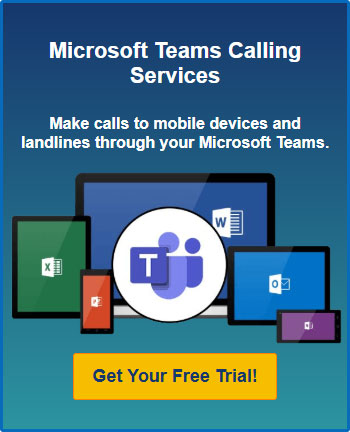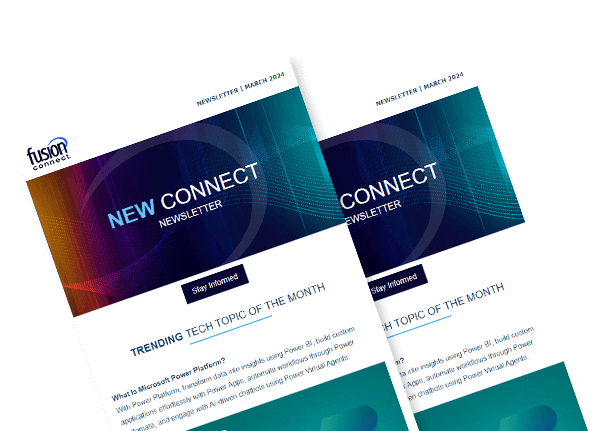How to Change Microsoft Admin Account
Posted on December 08, 2023 by Fusion Connect
Navigating the realm of Microsoft admin accounts can feel a bit like being a wizard in a modern tech-enchanted world.
For the seasoned IT pros and Microsoft Admins out there, changing a Microsoft admin account is a task that’s deceptively simple on paper, yet can have its fair share of twists and turns.
It's akin to finding the 'any' key or solving the mystery of why printers jam at the worst possible moments.
Jokes aside, this guide is crafted to help you, the IT Gandalfs and Dumbledores of the business world, effortlessly master the art of changing Microsoft admin accounts.

Connecting the Dots
Fusion Connect amplifies this need by offering seamless integration with Microsoft Teams through their Voice for Microsoft Teams service, and efficient license management through their Microsoft 365 License Assessments.
These solutions not only ensure secure and efficient admin management but also align with your company's digital transformation goals.
1. Understanding the Need for Change
Changing the Microsoft admin account is often necessitated by various factors such as personnel changes, policy updates, or enhanced security protocols. It is a critical step in ensuring that your organization's data and resources remain secure and are managed by the right individuals.
This change impacts how your team interacts with Microsoft services, and it's a strategic move to maintain control and efficiency in your IT infrastructure.
2. Preparing for the Change
Before changing the admin account, it's essential to review your current IT infrastructure and understand the impact this change will have. This involves assessing who has access, what services are managed by the admin account, and how these services are used within your organization.
A thorough audit helps in creating a seamless transition plan with minimal disruption to daily operations.
3. Executing the Change
To change the Microsoft admin account:
- Access the Microsoft 365 admin center
Log in using your current admin credentials. - Navigate to Users
Here, you'll see a list of all the users in your organization. - Select the relevant account
Choose the account you wish to change to an admin. - Assign roles
Click on 'Roles' and select 'Global administrator.' Confirm the assignment. - This process delegates the new account with global administrative privileges, ensuring they have the necessary access to manage and oversee your Microsoft environment.
4. Post-Change Considerations
After changing the admin account, it's crucial to update your team and relevant stakeholders. This includes revising any internal documentation that references the old admin account and ensuring that the new admin is fully trained and aware of their responsibilities.
Regular audits and reviews of admin privileges should be a part of your ongoing IT strategy, ensuring alignment with your organization's evolving needs.
4. Leveraging Microsoft 365 and Teams for Enhanced Collaboration and Security
In the context of this change, it's worth exploring how Microsoft 365 and Microsoft Teams can further enhance your business operations.
With Fusion Connect's expertise in Microsoft 365 License Assessments, you can ensure you're utilizing your licenses efficiently. Additionally, incorporating Voice for Microsoft Teams can transform every phone call into a digital asset, aligning with your goal of data-driven decision-making.
Conclusion
How to Change Microsoft Admin Account
Changing your Microsoft admin account is a straightforward yet nuanced task, a rite of passage for the IT elite. As you weave your magic in the digital corridors of your enterprise, remember that partnering with experts like Fusion Connect can amplify your efforts.
Fusion Connect's integrated voice and AI solutions for Microsoft Teams can propel your enterprise towards a future of enhanced growth, productivity, and operational excellence.
To explore how Fusion Connect can enhance your Microsoft Teams experience and assist in efficient Microsoft 365 license management, visit Microsoft Services page.
And, for a spellbook of the latest IT insights, sign up for the Fusion Connect Tech Newsletter.