EP 17: Empowering Collaboration: Microsoft Teams Premium's New Features
Posted on August 4, 2023 by Fusion Connect
Tune in to the latest episode of Tech UNMUTED as George and Santi dive into the newest features of Microsoft Teams Premium. Brace yourself for an immersive exploration of game-changing features like advanced webinars that redefine virtual events, virtual appointments revolutionizing customer interactions, and AI-powered meetings that offer intelligent recaps and suggested tasks. Discover how Teams Premium can enhance your team's collaboration and boost productivity. Don't miss out on this insightful conversation.
Watch & Listen
Tech UNMUTED is on YouTube
Catch up with new episodes or hear from our archive. Explore and subscribe!
Transcript for this Episode:
INTRODUCTION VOICEOVER: This is Tech UNMUTED. The podcast of modern collaboration – where we tell the stories of how collaboration tools enable businesses to be more efficient and connected. With your hosts, George Schoenstein and Santi Cuellar. Welcome to Tech UNMUTED.
GEORGE: Welcome to the latest episode of Tech UNMUTED. Today, we've got a great conversation. We're going to take a look at Microsoft's Teams Premium, which is not on license to E3, E5, et cetera. It's got a couple of really cool features. One is webinars, which we actually use, we've mentioned it before. We are using the webinar platform within Teams to record these podcasts. Then there are a couple of other additional advanced features. One is around virtual appointments and another one is around the AI-powered meetings. All three of these are very different, right?
SANTI: They are. They are different.
GEORGE: We'll see as we go through the breakdown on them. For me personally, the AI-powered meetings piece we've started to use a bit in the last couple of weeks, really cool. Clearly a productivity hack. The other two not AI. Virtual appointments you'll see is a bit about automation and the webinar is webinar. There's just some nice added features that come with it that make the platform a lot more usable. Let me kick it over to Santi for a second you want to give us a little bit of a flavor on some of the webinar features?
SANTI: For sure. We should note that this is not an all-inclusive list of Teams Premium. There's actually a very long list of features included with Teams Premium, but these three just happen to be our favorite. We're going to talk about these three, but let's start off with the advanced webinar features. The name should give it away that the use case for something like this would be for companies that want to hold, well, a webinar. When we think of a webinar, we're thinking there's a registration process, there's some type of automated reminder, there's certain configurations that you can do within the meeting itself to give it the look and feel webinar.
That's exactly what this does. That's your use case. However, I will tell you that there's also a use case for internal meetings. If you have a large internal meeting, some people call them town halls, some people call them all-hands calls, this actually would work great for that because there's certain features that I'm going to cover that make that experience even better. Advanced webinar features, one of my favorite things is that it has what's called a virtual green room. What is a virtual green room? Right now you are seeing George and I on stage, but there is a section that you don't see, but George and I can see because we're presenters.
There's a section of our screen that is off to the left and it's literally off-screen, it's what it's called, and it is a green room, a virtual green room. The way this works is, before we launch this live meeting, the virtual green room is where the presenters, organizers can get together and strategize: do sound checks, make sure things are running smoothly, agree on what the flow's going to be. Meanwhile, everyone is in a lobby area. It's not until you move somebody to the stage and you actually start the meeting, that's when they get to see what's on stage. All along though, we've been in a separate section of this meeting.
By the way, even though George and I are right now on screen, there could very well be producers and organizers that are off-stage right now and they could be collaborating off-stage. Now, they won't be speaking because their voices will come through. That's one thing to note that if you're using the virtual green room, the folks in the virtual green room need to keep their mics muted because it will come through.
GEORGE: When you start the meeting there, right? Before you start it, they can be in that-
SANTI: No, nobody hears anything.
GEORGE: -room, be collaborative, talking. The other folks that are in the waiting area haven't moved in yet. You have that ability to do what Santi mentioned, some sound checks and that kind of stuff. We use it. Again, this is the platform we're using to record these podcasts. We do have our producer who's sitting on the side who has the ability to watch this as we do it, send us prompts within the meeting or speed up, slow down, here's the checkpoint that you're at from a time standpoint, those kind of things, but visibly be off-screen in this case for the recording.
SANTI: Yes. That's the virtual green room. Also, I mentioned the stage. I call it the stage. The way we see it, we meaning George and I, is just a big red box. Basically, whatever we place in that red box is what our attendees are seeing so we can manage that much easier. By the way, we don't have to manage it. If you have organizers and producers who are off-stage, they can do that for you. Then, of course, because this is intended to be a webinar, there are some built-in reminders. There's email reminders that go out the day of and a couple days. You set when you want that cadence to take place, but you can also manage capacity.
You can cut off the registration at a certain point and create a waitlist and if somebody maybe drops off, you can manually add them. There's all that functionality, so it's a great feature. Again, those are some advanced webinar features built into Teams Premium. Now, this one I really like, virtual appointments.
GEORGE: Virtual appointments.
SANTI: Yes, man.
GEORGE: Definitely, it's an interesting capability. We've had some internal conversations where our digital team was going down the path of looking at this capability but not necessarily using Teams, right?
SANTI: Right.
GEORGE: It was a bit of a revelation as we started to walk through it over the last couple of weeks and they saw the power of being able to leverage the platform we're already using for our internal and external collaboration.
SANTI: Makes perfect sense to me. What is it? Look, virtual appointments is, if you can think of an outward public-facing calendar. If you're a prospect or a customer and you want to schedule time with somebody on the team, you can self-service, and through a self-service model, you can go ahead and pick the time that works for you and book it. It's like a bookings calendar, which is great. Now, combine that bookings calendar with a queue that the folks on this end can review who is up for the meeting and can go ahead and take that meeting and meet with that customer right away.
Now, what's nice about virtual appointments is that Microsoft really thought through this. There's two options. You can schedule something for a later date or a later time.
GEORGE: Which we've seen that functionality. There's been calendar apps out for five years easily if not more than that.
SANTI: Sure. What I like is that now they have an on-demand meeting, they call it, it's almost like if you're walking into a doctor's office, you say, "I'm a walk-in." That is awesome. You basically say, "I need to speak to somebody now" and it will initiate a meeting with a person. Very much a video conference if you would, a live video conference. That is what virtual appointments. The business case for that obviously is a business that has either appointment setters or, do you know what I was thinking, George? Remember doing the pandemic how doctors, they were doing what, do they call them? They call them telemedicine or something.
GEORGE: Telehealth, right?
SANTI: Yes, telehealth, that's what they were calling it. Anyway, so that being said, I see a really, really good business case for that. In our case, we're trying to look at using it for a customer-facing scenario where maybe somebody wants to speak to somebody in sales or marketing or even support and they need to speak to them now. We're looking into that. Basically, that's what it is. It gives customer-- Yes, go ahead.
GEORGE: On both of these, we're going to do a little bit of more of a deep dive on this-
SANTI: We will.
GEORGE: - here today, but on the webinar piece, we will probably do a much more detailed view of this in an upcoming podcast. Show you what it actually looks like, show you the whole screen so you know what's going on in the background. We're going to beta test the AI-powered meetings piece externally on our website over the, we'll see in the next couple weeks, the next month or so. Once we do that, we'll do a live run-through of that as well in a separate podcast, but this third one today, which is AI-powered meetings, we've been using it effectively for a couple of weeks.
We've figured out a couple of little tricks on this in the last couple of days. We'll highlight what those are. The other element to this that'll be a little more deep dive today is we are going to show you some screens. We're going to show you some actual meetings that we ran this on top of. You'll see what the outputs are. We'll point out a couple of things that we felt worked pretty good, and in some cases, there's some elements that, over time, we'll improve, but today, they vary a little bit from meeting to meeting, whether you would consider them great or not so great.
SANTI: AI part meetings basically, listen, we've all been double booked, sometimes triple booked. You look at your calendar and there's like two meetings on the same time slot. You have to now decide, "Which meeting am I going to join?" Man, let me tell you, this AI power stuff is great because I can join one meeting, but I'm technically following the other one because I can go back and get a recap. Right away, I know what folks are thinking, "Oh, but Teams already does that now."
GEORGE: Yes, not in this way.
SANTI: Not in this way.
GEORGE: This is way more sophisticated.
SANTI: If you're a Teams user, if you have a standard Teams license, what you're used to is seeing transcripts. Great. Have you ever tried reading a transcript for a meeting that took place for an hour? It's painful. [chuckles] This is not that. This takes the actual meeting, the actual conversation that took place in that meeting and uses artificial intelligence to give you an intelligent recap and the recap is solid. It is very, very well, it is thought out and it's clean. I'm going to show you an example of that. Not only does it give you a recap, so back to that scenario where you're double booked, for example, you can quickly go through a recap and say, "Oh, I got it. I know exactly what took place in this meeting."
Not only that, but it's listening. It's actively listening for things in the meeting that could be potential tasks for you and it will write out suggested tasks based on what it heard. Obviously, you decide whether or not those are legitimate tasks that you want to create, but it makes a suggestion for you, which is wonderful. Then the third thing I like about this, yes, we've all seen in standard Teams that you get a video recording of the meeting, but with premium, every speaker has a marker at where they spoke.
Let's say, for example, that you're in a meeting and you're like, "You know what, there was something George said, I need to go find that again," imagine having to scroll through a meeting that took an hour trying to find when George spoke. You're able to go straight to George as a speaker, click on his specific markers, and say, "Here it is," and then you can play back just that one piece. I think the best way to do this, George, is maybe just bring up the screen and show them.
GEORGE: Oh, for sure.
SANTI: Yes. Tell you what, let me go ahead and share my screen.
GEORGE: This is a meeting we had yesterday actually, or two days ago-
SANTI: A couple of days ago.
GEORGE: -talking about the webinar feature. We were testing some of them internally to get a full understanding of what the capability was. We had a number of team members on it. You can see clearly Santi was a primary speaker in this. You can see it by all the little blue dots that run across the screen, but Santi's point, the interesting thing is if he clicks on any one of those, it will go to that timestamp on the video that's above it. Why don't you just click anywhere on one of the dots? The good thing as well is it doesn't start playing either.
SANTI: No, it takes you to the marker.
GEORGE: Mention that point, you can decide whether you want to play or not play. There's a couple of uses for this. Clearly, quickly go back, I know George was speaking or Santi or somebody was speaking and I sort of know the point, this gives you a much easier way to find that point. There's coaching opportunities here where you may have had somebody on a call that you thought should have led the call or participated more potentially. This gives you an opportunity to see that and then go back with that individual on the team and say, "Hey, I would've expected you to be a little more engaged on this one. Let's talk about ways for you to do that."
Then the panel on the right, so this is some of the stuff that Santi was highlighting, it gives suggested notes. It also gives suggested tasks. I'll jump to suggested tasks first. This is one of the pieces that's been a little variable. Sometimes it's really good, sometimes it's not so good. As we go through this and learn more, one of the things we're going to test out is deliberately at the end of the meeting, restating what we think the tasks work coming out of it and see if that does a better job of giving suggested tasks. I've not noticed, for instance, in giving more than two tasks in a meeting, and I'm not sure if that's a limitation.
SANTI: Yes, I'm not sure either now that you mentioned it. I haven't paid attention to that, but it does give suggested tasks when it thinks there's a necessary task. There's meetings where I've had where there is no suggestion made because, well, there weren't any tasks that it recognized. It's not making stuff up, right?
GEORGE: Yes.
SANTI: It's listening.
GEORGE: The other interesting thing at the top, you might initially look at that and go, "Oh, it took some notes, it encapsulated some things." This is not a transcript, right? To something [crosstalk]
SANTI: No, that's a separate tab.
GEORGE: This is AI actually listening and understanding what that thread of the conversation was. If you click next to one of those names, the little arrow, there's then a further drill down on each of these. Again, you're in the meeting and you want to go back and review stuff and you knew certain topics were discussed, you can go back and find them, but if you missed the meeting and it was an hour, an hour and a half long, you don't have time to re-listen to it, you can quickly go through here and scan these and look at each one of these and start to pick up on the threads.
Then maybe you step back in on the meeting and try to navigate to that point to listen to that specific element. At the moment, that piece on the right is not synced to the timelines on the left, at least not in a way that I've been able to click through and see that.
SANTI: No, because it's a summary. What it does, it's summarizing the overall conversation and breaking up into topics, if you would. Now, I do want to point out a couple of things. We're under AI notes right now. Here's your traditional transcript, which is what most, I guess, standard Teams users are familiar with, which is just a lengthy transcript. If somebody did an at mention, specifically for you, it'll bring that to the top here so you can see what it was they were trying to say to you, but the last one I found very interesting is the notes section. The notes section across Teams, this is just across the board, is no longer just some embedded note that lives within Teams.
They've actually made this to be a Microsoft Loop component. I found that to be fascinating. Anytime you're in Teams, whether it's standard or premium, it doesn't matter, your notes section is now a live loop component that can be shared across the entire Microsoft ecosystem. We did a whole podcast just on Microsoft Loop, but just wanted to point that out. There you go. It gives you an idea as to when we say meeting recaps and AI generator notes, it's beyond just transcripts. You get the notes, you get the tasks, you get the markers, and it all happens behind the scenes with AI.
Now granted, for all this to take place, whoever schedule the meeting needs to record it, so once you start recording the meeting, then all this happens. If they don't record, then, obviously, none of this gets captured, so that's important to know.
GEORGE: The thing we figured out yesterday is it doesn't need to be the Teams Premium user who records it.
SANTI: Correct.
GEORGE: Any meeting that Santi and I, the two users right now internally testing the Teams Premium, any meeting that we were invited to that anybody else recorded, we can go back and see this exact same information.
SANTI: That's correct.
GEORGE: Super valuable. It shows up in your feed, it shows up as transcript available and video available. Literally, all you do is click on that, the video, and then it brings you to that screen we just had up. If you think across all three of these, when we saw Teams Premium coming out, a couple of these things were in the general E3 and E5 licenses prior to premium. We saw premium come out and we questioned, is there anything for real here? Right?
SANTI: Yes.
GEORGE: Even going back a couple of weeks ago, we were testing some things and we weren't 100% sure, was there the right additional value in this? I think today, you can say whether you agree or not, Santi, but I think today, my opinion is definitely this is of tremendous value, right?
SANTI: Yes.
GEORGE: Maybe not for every single need,-
SANTI: No, not for everybody.
GEORGE: -but to a vast majority of users. This third piece, the AI-enabled meetings piece, clearly for anybody in a supervisory or second-level position, being able to go back and get access to that information is going to be tremendously valuable. Things like the webinar functionality marketing teams are going to want, potentially sales teams are going to want it. Even training teams or service teams would want that functionality. The piece in the middle that we talked about around the virtual meetings, it may be a little bit narrower use case, but across the whole thing, there's something for everybody here.
SANTI: There is, there really is. One thing that I didn't mention is that there's also translation that takes place and that became a premium feature. There were a couple of things that maybe at one point were under a standard Teams license and Microsoft decided, "Hey, we're going to move this into the premium category and charge for it." [laughs] Hey, they're here to make money too, and so they move some of these features under the guise of the premium capabilities. Anyway, we just wanted to show you our three favorite because there's a pretty long list of features under the Teams Premium license.
In fact, we can include a link with the show notes that will point to Microsoft's website and you can look at the entire laundry list of features, but those were our three favorite. We hope that you enjoyed it, but George, this brings our podcast to an end, doesn't it? Folks, remember to subscribe to this podcast on your favorite podcast platform, and you also have the option to view us on YouTube. Hit subscribe so you don't miss an episode. Until next time, stay connected.
CLOSING VOICEOVER: Visit www.fusionconnect.com/techunmuted for show notes and more episodes. Thanks for listening.
Episode Credits:
Produced by: Fusion Connect
Listen on Your Favorite Podcast Player:


Expert insights, exclusive content, and the latest updates on Microsoft products and services - direct to your inbox. Subscribe to Tech ROUNDUP!
Tech UNMUTED, the podcast of modern collaboration, where we tell the stories of how collaboration tools enable businesses to be more efficient and connected. Humans have collaborated since the beginning of time – we’re wired to work together to solve complex problems, brainstorm novel solutions and build a connected community. On Tech UNMUTED, we’ll cover the latest industry trends and dive into real-world examples of how technology is inspiring businesses and communities to be more efficient and connected. Tune in to learn how today's table-stakes technologies are fostering a collaborative culture, serving as the anchor for exceptional customer service.
Tech UNMUTED is a production of Fusion Connect, LLC.

 Amazon Music
Amazon Music Podcast Index
Podcast Index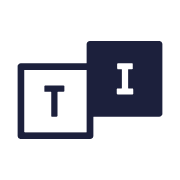 TuneIn
TuneIn Listen Notes
Listen Notes