EP 23: Elevating Collaboration: Uncovering Microsoft Teams' Newest Features
Posted on September 15, 2023 by Fusion Connect
In this episode of Tech UNMUTED, George and Santi dive into the latest updates to Microsoft Teams.
Over the last 3-6 months, Microsoft has introduced several exciting enhancements to the Teams platform. From collaborative notes powered by Microsoft Loop to spatial audio for immersive meetings, they break down four key features that are changing the way we work and collaborate.
Learn how to make the most of these updates and stay tuned for more insights into maximizing your Microsoft 365 experience.
Subscribe to the YouTube channel and stay connected with the latest tech advancements.
Watch & Listen
Tech UNMUTED is on YouTube
Catch up with new episodes or hear from our archive. Explore and subscribe!
Transcript for this Episode:
INTRODUCTION VOICEOVER: This is Tech UNMUTED. The podcast of modern collaboration – where we tell the stories of how collaboration tools enable businesses to be more efficient and connected. With your hosts, George Schoenstein and Santi Cuellar. Welcome to Tech UNMUTED.
GEORGE: Welcome to the latest episode of Tech UNMUTED. Today we're going to take a look at a couple of enhancements, feature enhancements, a couple of other things that Microsoft has done to the Teams platform over the last 30 to 60 days or so. If you're listening only on this, this is one of those where you're probably want to going to take a look at this episode on YouTube because Santi is going to bring up each one of these at least quickly just to give people a view of it.
There are four of them that we're going to take a look at today. To give you a little suspense in listening, I'm not going to list all four of them. We're just going to go one by one through our list, and the first one that we're going to take a look at is collaborative notes. Santi, why don't you give us a quick idea of what that is?
SANTI: Sure. In the past when you were in a Teams meeting, you could always take notes. That was a feature that's always been there. The problem is those are your notes, [chuckles] and granted folks could probably later on see the notes you took, but there was no collaboration. If I took notes in a meeting and George took notes in a meeting, there were two separate notes.
What Teams is doing, and right now it's in preview mode, so if you're part of that early access preview mode, you can see this. What Teams is doing is they're going to take Loop, Microsoft Loop, we have a whole podcast on Microsoft Loop, they're taking Microsoft Loop, and they are making the notes section in Teams a Loop component. That means that we can now collaborate, and we can share that, and it'll synchronize across anywhere shared actually. It'll synchronize. That is a very cool feature because it just makes the whole note-taking piece a little bit more dynamic and fresh and people can actually chime in and whatnot. That's how that goes.
Then I'll tell you what, the second one I like a lot, George, it's one of my favorites. I wear headsets for a reason. I wear headsets not just for the podcast side. Those of you who work with me know I wear headsets for every call I'm on. One of the reasons is that these headsets are great because they're noise canceling. We all work from home. There's no distraction for me, but because I have these headsets on and they're wired, they are wireless, but currently I have it wired for a reason, if you have headsets that are wired or if you have stereo speakers, you can take advantage of what's called spatial audio.
Here's the best way I can describe this. You're in a Teams meeting, you have four, five, six people there, you know how they're going to all be. They're all going to be in their own little tile somewhere on your screen. Well, let's say you have four, five people on your screen. If this person who's on my upper left-hand corner speaks, guess where my audio comes from. From that upper left-hand corner, and if this person in my lower right-hand corner speaks, audio comes from there, and if it's the one on top in the middle, comes straight ahead.
It's crazy, but it's great. Anybody who's experienced-- for example, I like to use Tidal. That's just a music platform because they have what's called 360 audio, and I can hear audio all around my head. It's something like that. It's an advanced--
GEORGE: It's similar if you have AirPods, at least the latest version of the AirPods, I don't know if the early ones did it, you get the spatial audio.
SANTI: You turn your head. [laughs]
GEORGE: I've played a movie and walked away, and then the movie is like-
SANTI: It's already here on your side.
GEORGE: -right here from the sound standpoint. It makes it a much more immersive and dynamic experience.
SANTI: It is. I really feel like I'm in a room with all of you just from the audio piece. That's pretty cool. I'll show you real quick how to get to that setting. In a moment here, I'll share my screen and show you guys.
GEORGE: It definitely does not, at least not with AirPods-
SANTI: Not yet.
GEORGE: -because I tried it with my AirPods-
SANTI: Wireless.
GEORGE: -and it doesn't work.
SANTI: Nothing wireless.
GEORGE: Interestingly, I have a single speaker on the desktop. It lets me turn it on-
SANTI: Interesting.
GEORGE: -but it doesn't seem to do-- the audio sounds a little different.
SANTI: It has a stereo.
GEORGE: There's nothing dynamic about it. It just gets a little quieter.
SANTI: Interesting. Now, I will say that the caveat here is that if you read the Microsoft description, they say it will not work on wireless headsets yet. [chuckles] That leads me to believe that at some point it will, but for now, I keep my headsets now wired because I love the experience. It's great.
I'll tell you another one. It's a simple thing, the third one. It's not like-- but it is nice. Basically, it allows you to select your location. Listen, everybody in the last several years has been working in some type of remote, we call it remote if you're based out of your home, hybrid if you're going back and forth, flexible work if you have not only back and forth, but you have flexibility even with your hours and how to manage your day and when to be one place versus the other. Whatever the case your case is, there is now a quick little change you can make to your profile, to your presence, to let others know that you're either remote or in the office. I was thinking, "Why does it even matter?"
I'll tell you what matters. There's a lot of folks who are either going back to a physical office environment or companies are now implementing a very good fluid, flexible work environment. Let's say that I am in the office today. If I set my little icon to "In the office", George may say, "I'm not going to schedule a face virtual. I'm just going to come and grab a conference room because I haven't been able to see Santi in two years in person. We're just going to sit down and have a meeting." Those are the use cases that I see, just letting people know, so the person may make a decision as to how they want to have a meeting with you based on your presence.
GEORGE: All of it that you've hit on so far goes to more immersive meetings to some extent or the ability to understand where somebody is and make the meeting work better for the environment that they're actually in. We're seeing Teams rooms emerge now in the market a little bit more prominently. I saw a report today from Frost & Sullivan that talked about some of the movement, two things, the movement back in the office, but the movement to make those meeting rooms-
SANTI: More immersive.
GEORGE: -more immersive, more collaborative, a different kind of environment than they have been. We've all seen dedicated meeting rooms. The old style was some kind of a camera that maybe you could move around a little bit and there was a microphone on the table, but now we've gone to drop mics in certain locations.
You're likely, I would guess we haven't tested it, to pick up some of the spatial audio pieces even on those mic drops, and camera centering, and that kind of stuff on the speaker. It's going to really change the dynamic. Some of those elements could work for different home workers as well that you could create a much more immersive environment in the home office.
SANTI: Yes. Actually, one of the features that was rolled out recently is something called IntelliFrame. It's meant for that meeting room environment because in a traditional Teams meeting room, all you have is you have a conference room with people sitting around a table, and there's a camera that is just capturing the entire conference room and then giving you an audio experience and a visual experience. You can have a Teams meeting, but what's going to happen is it's you, it's me, and then this other tile with like five people in it, and you can't even see their faces.
What they did with IntelliFrame is these new Teams meeting rooms, they can take a conference room with a table with five people around it, and it'll create five separate tiles, so now you can see the people on your screen, just like you can see me and I can see you, or like you would see in a traditional Teams meeting. Even though they're in a room all together and there's only one camera capturing all five of them sitting at a conference room table, the IntelliFrame creates these separate tiles. Listen, it's cool stuff that they're rolling out. That's also pretty new and that was recently released.
GEORGE: Let's hit on the last one.
SANTI: The fourth one. [chuckles]
GEORGE: Not that I've ever had this occur in a meeting, but the final one is a profanity filter. It's specifically in live captions. This isn't at the stage where I'm talking and say something and it's going to bleep me out, right?
SANTI: Right. That would happen either in post-production. [laughs]
GEORGE: Correct. Or in theory-
SANTI: It could happen.
GEORGE: -there could be a point where you could do it, you'd have to be delaying people's audio a little bit. That could get a little clunky.
SANTI: Listen, it could happen, but you're right. For folks who don't know this, the profanity filter has been there for a while, and it's always been on by default. What Microsoft did recently is they decided to give you the option to turn it off. Hey, to each their own. Maybe it's a company that has a culture where none of these things really bother them, so they figure, "I'm just going to capture that."
Also, honestly, maybe even for compliance and legal reasons, maybe they need to capture a caption of somebody speaking and capture the words as they say it, whether it's profanity or not. Who knows? I just want to make sure people understood that the profanity filter has always been there. It's always been on by default. As you're speaking, if you happen to say a bad word, it would literally just hash out or little stars [unintelligible 00:11:44].
GEORGE: Stars. Those asterisks.
SANTI: Now you can turn it off.
GEORGE: The broader thing to keep in mind is this is the beauty of the Microsoft platform, there are new enhancements, new things that come out every day, every week, every month. Every time you go in almost, you find something different. We dug into the settings a little bit the other day and saw some things we had no idea were in the settings. It just makes the experience more dynamic.
There are still things in beta, there's still a version of Outlook that's a pre-release version that you can go in and look. We've played around with it. It's a couple of things that don't work for us. Teams as well. There's a version out there that will be the next version when it [unintelligible 00:12:35] live across the platform. We occasionally go in and turn that on. I turned it on yesterday. Again, there's some things it doesn't do.
The key thing for me that at least the last test didn't do is I share a lot by mousing over and it pops up. In Windows 11 at least, it pops up the ability to then click that document, that browser, whatever it is, just click Share. It's a really quick way to share. I didn't test it yesterday. I need to go back and look at that.
SANTI: Yes. I'm always going in there too. The green screen, I use a lot of green screens. That wasn't working too well in that new Teams version. I got to go back and check that one. Of course, avatars. Come on. Avatars are one of the coolest things that they launched and it wasn't ready for this new version of Teams, but I'm pretty sure they'll get [unintelligible 00:13:29] before the GA date.
GEORGE: Oh, I'm sure they will. I can't imagine they would go out with [unintelligible 00:13:34] what's in the current version. We probably should make a little pick list of the things we need to go back and test because I know for sure I didn't look at the sharing piece yesterday. I made the assumption it wasn't there. Hey, do you want to really quickly show a couple of these, where they can be found, and how do you turn them on or turn them off depending on which setting it is?
SANTI: Absolutely. I'm going to go ahead and share my screen. I'll take a minute here. All right. In any meeting, you're going to have the notes icon. Everybody is familiar with the notes icon. If you click on the notes icon, traditionally you would've just seen here just a place where you can go ahead and type in your notes. If you look very carefully, now, there's a little icon, which is the Microsoft Loop icon.
Basically, they've taken the notes section and turned it into a Loop component. As you start creating a note here, everybody can see it, everybody can collaborate with you. You can share it. It's dynamic. It's living content no matter where you share it. It's as simple as that. This is right now in public preview mode. It's not GA yet. If you're part of that early access public preview, you should see this in your notes section. That's that one.
Now, if I take you over to your settings, you click under More, and then you click on Settings, and you go to Device Settings. On your Device Settings, when you scroll down, right below your Microphone Settings, there is a toggle switch called Spatial Audio. That's where you find that. If you hover your cursor over the little exclamation mark, it'll give you a description of what spatial audio is. It says voices will sound like they're coming from where each person is positioned on your screen. It says, "Not yet available with wireless headphones." It's a good indicator that it's probably coming soon.
GEORGE: Again, it will let you turn it on even if you just have a single speaker that happens to be wired like I do, but it won't work unless you have stereo speakers. You're not going to notice a difference, but you will with a stereo setup, presumably.
SANTI: I guess the other two are pretty simple. For the other two, you would go into your traditional Teams window where you would see your icon. You have your little icon up on top, and if you click on your picture, you can now see your status. You can see whether you're in a call, whether you're in a meeting, or whether you're busy. Also, further right of that, there's a section, says, "Set a little status message." In the middle though of those two things is either a little house, which means that you're working remotely, or a little office building, which means that you're in the office.
This is something that you would do. By the way, if you change, it'll change it for that day. It'll go back to whatever it was before, but for that day, it'll change it. That's just a nice way of indicating to folks whether or not you're remote or in the office that day. While we're here, again, next to your picture, a little icon, you click on the three dots inside of your Teams window, and you go to Settings. This opens up a whole new settings window.
If you scroll down to where it says, "Captions and Transcripts," you will find there a toggle switch or "Filter profane words in meeting captions". By default, it'll be turned on, but of course, you have the option to turn it off. Pretty simple stuff. Pretty easy to get to it. That's how you can configure or turn on all four of these things. Pretty straightforward, but cool. I think they're pretty cool features. I like the new notes section because anything that's Loop, I'm all in for that. Good stuff.
GEORGE: Agreed. Going forward, we're going to drill down further into a number of things more like this. We've got a set of episodes we're going to do coming up. We're really going to take a much deeper dive into Teams Premium, as an example. We gave a high-level overview a couple of podcasts ago, I'm not sure how long ago it was, but we're going to do a breakdown of every one of the key features to give you a better understanding of what they do. Why do I care? Teams Premium is a $10-a-month add-on. You might question, is it worth the $10? Santi and I absolutely think it is.
We use a lot of what's in it literally every day. This podcast, as we've talked about before, is recorded using the webinar capability within Teams Premium. We will do that deep dive and we'll do that on other topics. If there are topics you want to hear about, in particular, related to some of the licensing elements associated with 365, let us know. Definitely, the next one we take the deep dive into at some point in the near future is going to be Teams Premium and all the individual elements of that.
SANTI: You're committing me to a series, is that what you're saying?
GEORGE: Yes.
SANTI: Okay. Sure.
GEORGE: I might be committing Santi to a series of doing some quick hit solos on each of those components. We're still working out the best way to make that piece of content available, but we think it's important. We get questions internally all the time from folks who are not using Premium yet. Should they be using it? Our model internally is some of these additional features are chargebacks to the departments.
We as a department are paying for our team. We see that in a lot of organizations that we work with through our cloud solution provider, or CSP capability with Microsoft, where they want multiple layers. Executives want to know, "What am I getting? For all these 365 licenses, do I really need to pay for them? Then with additional features, I'm paying for that feature. Why am I doing it? What's the value?"
SANTI: What's the value? Sure.
GEORGE: As an extension of that, there's what is the defined value, but are you, as an end user, and this is a broader theme we've talked about as well, are you as an end user of all these things actually taking advantage of them? Are you using the AI features? Are you using the process automation? Are you using even third-party apps like things like ChatGPT for something other than asking it to write a joke, right?
SANTI: Yes, correct. [laughs]
GEORGE: Those are some things. We'll see that functionality with Copilot, really a lot of that GPT functionality and analytics capabilities that are built into that. We'll profile that at some point in the future on Copilot as well. Again, that's a $30-a-month feature, and same questions, that's even more significant.
SANTI: Sure.
GEORGE: What's the value? Do I as the CFO or the CEO, overseeing spend within the company, am I getting the value out of that element? It's again those multiple layers of, is the value there? Is this something that I want to do? Then is it being used? It could be the greatest thing ever, but if you [unintelligible 00:21:32] use it.
SANTI: It has to have an application. Got to have an application. Anyway, by the way, folks, these four features are not all the features [chuckles] that Microsoft rolled out in the last couple of months. There's quite a few. There's probably 10 or 12 of them. These are the four that bubbled up to the top for us. We found them interesting, and we wanted to share them with you.
Here's the best way to learn about new features when it comes to Microsoft Teams. Subscribe! Subscribe to this podcast, subscribe right now actually. Just do it. Just go and hit Subscribe. You're on the screen, just hit that bell because that way you will not miss out on a future episode. Feel free to do that. You can find us on YouTube. You can also find us on your favorite podcast platform. Until next time, what do we say, George? Stay connected.
GEORGE: Say connected.
CLOSING VOICEOVER: Visit www.fusionconnect.com/techunmuted for show notes and more episodes. Thanks for listening.
Episode Credits:
Produced by: Fusion Connect
Listen on Your Favorite Podcast Player:


Expert insights, exclusive content, and the latest updates on Microsoft products and services - direct to your inbox. Subscribe to Tech ROUNDUP!
Tech UNMUTED, the podcast of modern collaboration, where we tell the stories of how collaboration tools enable businesses to be more efficient and connected. Humans have collaborated since the beginning of time – we’re wired to work together to solve complex problems, brainstorm novel solutions and build a connected community. On Tech UNMUTED, we’ll cover the latest industry trends and dive into real-world examples of how technology is inspiring businesses and communities to be more efficient and connected. Tune in to learn how today's table-stakes technologies are fostering a collaborative culture, serving as the anchor for exceptional customer service.
Tech UNMUTED is a production of Fusion Connect, LLC.

 Amazon Music
Amazon Music Podcast Index
Podcast Index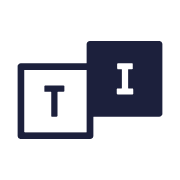 TuneIn
TuneIn Listen Notes
Listen Notes