EP 28: Navigating the Digital Horizon with Bing’s Copilot
Posted on October 20, 2023 by Fusion Connect
Join George Schoenstein and Santi Cuellar as they explore the revolutionary capabilities of Bing's Copilot. From conversational AI to generating unique images on-the-fly, this episode of Tech UNMUTED looks into how Microsoft is reshaping the search experience. Learn how Copilot seamlessly integrates with Microsoft Edge for an enhanced user experience, and why it might just be time to rethink your default search engine. Don't miss out on this journey into the next generation of search technology!
Watch & Listen
Tech UNMUTED is on YouTube
Catch up with new episodes or hear from our archive. Explore and subscribe!
Transcript for this Episode:
INTRODUCTION VOICEOVER: This is Tech UNMUTED. The podcast of modern collaboration – where we tell the stories of how collaboration tools enable businesses to be more efficient and connected. With your hosts, George Schoenstein and Santi Cuellar. Welcome to Tech UNMUTED.
GEORGE: Welcome to the latest episode of Tech UNMUTED. Today, we're going to take a look at some of the Copilot functionality within Bing. Santi is going to walk us through a couple of prompts. He prestructured a couple to get a consistent outcome on this, but I'm going to flip it over to Santi.
SANTI: Yes. Before I share my screen, just keep in mind that you can use Copilot in Bing in any browser. A lot of people like to use Chrome. You basically go to Bing, and you'll have the ability to do the same thing there. I'm going to use Microsoft Edge. The reason we use Microsoft Edge is because it's a more embedded experience. It's already integrated into the browser, and it just seems to flow better. Let's not delay this any further. Let me share my screen.
GEORGE: As Santi's bringing that up, I will say I did test a couple of things out in the Chrome browser yesterday. It definitely did not work as well. In fact, in one case, it wouldn't even respond to the prompt. I think the better functionality and the quicker outcome is going to happen in the Edge browser.
SANTI: I agree. What I love about the Microsoft Edge browser is that it's tied to your Microsoft 365 account. You can also see stuff that's related to your M365 environment as well, so it's nice. All right. Here's how we get this started. Granted, you can just go ahead and do a Bing search, but we're going to come up here to this Bing Chat icon. That's going to open up a sidebar. I want to analyze the sidebar before we start dropping in some prompts. First of all, I want to point out that it is in preview mode. They call it Bing Chat Enterprise. It is basically Microsoft Copilot. It is in preview mode. It's been out for about two months now.
Then they give you some prompted templates you may start with, maybe write a sales pitch or do a SWOT analysis. It gives you some kind of canned stuff you can play around with. As you scroll down, you can actually choose the type of conversation you want to have. That's the key. The key here is when you are in the chat section, this is conversational AI. Whenever you hear the term conversational AI, this is what we're referring to. It's a conversation that's going back-and-forth between you and artificial intelligence, so you can choose what's that tone going to be or that style. I'm going to just leave it at creative.
GEORGE: The important thing here, and we've talked about this before with ChatGPT as well, it's about writing good prompts, and it's about forcing context and potentially changing the tone of the response. It could be with the buttons. It could be you directly ask it to do it. You'll get a better outcome when you do that, and you work with it and figure the prompts out. If you just straight out ask a question and then don't try to contextualize it after, you get a much less useful output typically.
SANTI: That's correct because the idea here is that you're conversating. It's a conversation. You are speaking with and you're using what? Natural language. There's nothing fancy, no code, you're just typing in what you want. This is the Chat section. There's also a Compose section. We'll look at that in a little bit. I want to go ahead and just start asking some questions. I crafted some questions. Listen, here's one that I could see people asking, I would ask if I had the opportunity, and that is, "I am looking to bring home a new French Bulldog puppy. What are some of the things I need to consider? Also, is there a list of items I need?"
Very plain, simple English, nothing too detailed or complicated about my question. Let's go ahead and send it, and let's see what the AI does.
GEORGE: The thing to keep in mind, you will get a different answer every time you ask this question.
SANTI: Yes, it's generated. It is searching for specific things. It is searching for a French Bulldog puppy care. It grabbed its knowledge. Now, it's generating the response. As you could see, it is creating an entire narrative. It tells me that their faces are short and flat, so they'll have breathing issues, need to be aware of that. It says that French Bulldogs have very sensitive skin, and they can be irritated by allergies. George, I don't know if you noticed. As it's generating the response, it's giving me a reference.
GEORGE: Reference, yes, it's awesome.
SANTI: You have a link. It's number one, number two, and it's starting to add down below where the reference points to. Reference one points to petmd.com. Reference two is pointing to the akc.org, American Kennel Club. Now, it found a third reference, third source, frenchbulldogio.com. It's going to continue to generate this response. I'm going to go ahead and let it finish on its own. It is trying to give you as best and as complete a response based on the questions I asked. This is AI at work. Now, once it's done, I can ask a follow-up question. That's what conversational AI is about. It's about, "Okay, I got this. Hey, something else I want to know," or "Can you elaborate on a specific point?"
Whatever that conversation is, you can put that in, and it will generate that for you.
GEORGE: Yes, or "Hey, this list is too long. I can't consume it. Make the list shorter. Just give me one sentence about each thing I need to do as an example."
SANTI: This is great. Now, it's giving me a list, speaking of lists, a list of things I should consider getting for my new puppy. [chuckles] Look, even a nail clipper or a grinder that is safe and easy to use. Listen, before you would do a search and get just a bunch of links and maybe a summary of what's on that web page, you really had to dig for answers because I could ask the same question [chuckles] in a typical web search, but I'm not going to get an AI-generated response. Here, I have artificial intelligence literally creating a narrative, a detailed narrative. It finished with its response.
GEORGE: One thing on this though, the interesting thing to keep in mind, this is hanging on the panel on the right-hand side, the preview mode of Copilot for Windows 11 that I have running does the exact same thing. The use case that's worked really well for me is I'll be in an Excel spreadsheet or in some application and I'll have a question like, "How do I create this formula? How do I change a font?" Whatever it is, I can do it in that little panel that's persistent on the right-hand side where in the past, I probably would have had a browser open and maybe tried to split screen, and they're more equal in screen in right.
This keeps it in a small area on the right, makes it very easy to consume the information that's in it and work in another area, which I think is key from a business productivity standpoint.
SANTI: Yes, I agree. I do like the format where it's a sidebar because it's not really taken away from my main screen, not really, and it's very convenient. The AI finishes generation. Obviously, there's some ads. I guess I got to pay for Copilot. That's one way to push ads for you. They push specific ads. I have to do a French Bulldog puppy food, so that's great. What I like about this is if you're trying to think of the next question to ask, it does create some suggested questions for you. For example, "What are some good toys for French Bulldog," or, "How often should I take my Frenchie to the vet?" Anyway, I can click on those, or I can just ask my own.
Next thing you know, you're having a conversation back-and-forth, but I'm not going to do that. I think everybody gets that idea. I'm going to go ahead and start over. We're going to start a brand new conversation here, which by the way, you can do by just clicking on the broom, and it'll just clear everything out for you. The broom sweeps everything away, and then you can start a brand new conversation. I want to get a little technical here. I'm going to ask a little bit more of a harder question. This is very specific to Microsoft Teams, it's very specific to coding, but I just want to see what it does.
Here's my prompt. I'm trying to add notifications to a custom app for Microsoft Teams. What API calls do I need and what would be the JSON code? It's very technical in nature and very specific.
GEORGE: This is one as well where you'd probably be split screen. You'd be working in the panel on the left-hand side, actually manipulating code, and having this persistence on the right-hand side and be able to scroll through it is a huge productivity hack.
SANTI: The artificial intelligence has started its response. It's walked me through the process of registering my app with Azure AD and getting a specific app ID, which is correct. The web application's info section within the JSON is correct. Now, it's actually creating the JSON code. Literally, it writes the code for me, so I don't have to try and figure out how to do it on my own. I can copy this, paste it into the custom app that I'm trying to write, and I'll have notifications turned on.
GEORGE: You could probably do a regular search and find a site or two that might have this but the time that consumes--
SANTI: Well, yes, George, but here's what's nice about this. You have a narrative. I have here step-by-steps that are very specific to what I asked. It gave me specific API calls I need to consider, it writes a JSON for me, and then it gives me to your point, references. If I want to dig further, I can go to these references and drill down some more. Again, this is a huge time saver. We just did this. It took just a minute. By the way, it's solving a major problem because you can write a custom app, but notifications are tricky when it comes to Teams, when it comes to custom apps. This is how you would solve that problem. I want to try one more thing here.
Similar to what we did, I'm going to go ahead and just sweep it clean. I want to ask a very different question. I'm going to go back to the puppies. What I want is I want pictures. I want images of bulldog puppies because embedded in Copilot for Bing is, well, now you can literally generate images. I want to ask a question. I want to say, "Generate an image of a French Bulldog. Give me different color variations to choose from." Now, this is pulling from DALL-E. It's going to now look at my question, analyze. Remember, I'm asking for an image, so it's going to give me a little bit of a response. It just said, "Hey, I'll try to create that." Now, you have to give it a second. It'll load up. Well, and guess what?
Right now, [chuckles] because we picked apparently the highest demand time for images, it says it can't create it right now. I'm going to ask it again and see if maybe I can sneak through. I guess a lot of people are using this today. Let's try it one more time.
GEORGE: This is similar to what we saw earlier on with ChatGPT and there's not image generation there so much as content generation. That's gotten to the point that it's-- I have the enterprise version, but it's pretty much available 100%.
SANTI: Yes. Now, this time it seems to be giving me a better response. It's saying, "Hey, I'll create that. Here's some images. By the way, here's some color variations that we can find." Now, it's actually creating the image, so I guess I was ready to jump in. It does it pretty quick. There it is. It's not like it used to be. It actually does this really quick. Now, something to point out, this was made by Bing Image Creator, and it's powered by DALL-E, and it's using Version 3. You can see that information down here. Now, as I click on these, it'll load them up, and they're great.
If you remember, early on, when we had AI-generated images, the noses were wrong, the ears were wrong, or the paws would fade into the background. George, look at these.
GEORGE: Yes, they're amazing.
SANTI: They're amazing. They're clean. They're crisp. Look at the different color variations. They're all like that. If you click on the next one, let's see. Let's click on the next one here. Look at this.
GEORGE: They're usable size.
SANTI: They are.
GEORGE: They're 1024 by 1024, I think, for the whole panel, not individually.
SANTI: It is, yes.
GEORGE: I don't know. Do you know if there's upscaling on these or not? Can you [crosstalk] create a better version?
SANTI: Yes, I'm sure, I haven't played enough with the image generator. Honestly, I really think that we can spend an entire podcast just creating images. I would love to do that. Just come up with some very creative prompts and really challenge DALL-E and see what it comes up with. Then I say we do that because the visual is just amazing. When you unleash creativity with something like AI, I would love to see what kind of output we get. I'll just click on the other two images just so the folks can appreciate.
GEORGE: Again, to your point, the quality is definitely better. Early on with this, I remember I had it. I was just playing around with different options, create me a couple cups of coffee on a table, and every single one of them had some major flaw to it that made it unusable.
SANTI: Look at this little guy. [chuckles] It's great. Anyway, that gives you an idea of the Copilot capabilities that are-- again, this is embedded in Bing, and the best user experience is going to be within Microsoft Edge. I just want to do just one more thing before we bring this podcast to an end. I'm going to click over here, to where it says Compose because remember, this entire time we've been in the Chat section, which is really meant for conversational AI, I ask a question. It gives me a response. I can then, to your point, do follow-ups, "Can we resize this image? Can you regenerate it?" Whatever your prompt is, that's conversational AI. It has a Compose section.
This is more geared towards I need an output. I'm not looking for a conversation. I just need an output. It's nice, you can throw in your prompts here. In fact, I have one. Let me go fetch it real quick. I'm going to ask it to write me a blog. That would be a nice [crosstalk].
GEORGE: The nice thing here is the tone setting. You get the tone up front. If you get used to the tone, you could make it in the tone of a specific business. If it's large enough, it would know what it is by asking it deliberately whereas ChatGPT you can't. Yes, this is a really nice feature.
SANTI: It's nice. They create the buttons for you. I'm going to just say funny just because I want to see what it does. I'm going to choose the tone as funny. My prompt is, for those who are listening on the audio version, I'm asking it write a blog about the impact Microsoft Copilot can have on the average information worker. I think it's a pretty decent prompt. It also gives you a format like, "What kind of format you want this in?" I am curious about what it does with the LinkedIn posts. I've never used that. I don't know if it's going to ask me to log in or not. If it does, maybe I just recreate-- I'm just curious to see what it's going to do. Then it asks me what length.
Normally, to your point, George, again use this tone, make it 500 words or less. Well, now, you just have these icons, and you just choose what you want and generate the draft. Here, let's just see what happens. I am curious about the whole LinkedIn post format.
GEORGE: Again, on the ChatGPT side, you're typically asking the question up-front. You might say tone, you might say length, but there's a lot of corrective action like, "Hey, this is too long. Make it a little bit shorter. Tone is off. Make it like this. Take these kind of words out, those kind of prompts."
SANTI: It's writing the blog. I'm going to let it finish, so I can scroll up. I want to see how it opened since I used the tone funny. I'm not going to read the whole thing, but the opening and close to me are good indicators to what kind of blog you're getting.
GEORGE: Scroll back up. What was the original prompt again?
SANTI: The original prompt was write a blog about the impact--
GEORGE: Write a blog?
SANTI: Yes. Microsoft Copilot can have on the average information worker, so [crosstalk]
GEORGE: Now, the only thing I'll say is this is too long for LinkedIn employers. You might be able to fit it on there. I've seen really long ones, but I don't read them. Again, it was a mixed set of instructions. You said write a blog, but then you put the format as LinkedIn.
SANTI: Correct. Look, here's the opening. It says, "How Microsoft Copilot can make your life easier?" It starts off, "If you're like me, you probably spend a lot of time writing emails, reports, presentations, and other documents for work. If you're like me, you probably wish there was a way to make this process faster, easier, and more enjoyable." I think it's a great opening. I'm not going to read the rest of the blog, but this is fascinating. By the way, look what they did at the end here. They add a hashtag. You see that? I guess that's what it does. When you say for LinkedIn, I guess it gives you a hashtag to go along with it. Here's what I like about this. Look at the bottom. You can add a call to action.
GEORGE: Why don't you click that? Let's see what happens.
SANTI: Let's add a call to action. It's going to rewrite it, I guess.
GEORGE: Interesting.
SANTI: Yes. It's not just going to create the call to action. It's going to rewrite it with a call to action. Let's see what it does here. It is interesting. I would think it would just generate the call to action, and then you can just paste it.
GEORGE: This does not allow-- or at least I'm not saying it right. You can't dialogue with it. You can only use the prompts.
SANTI: Correct. That's the difference between the Chat Window and the Compose Window. Now, you nailed it. Chat is all about conversational back-and-forth. Compose, it's going to create an output based on your prompt.
GEORGE: Yes. I would say the challenge with Compose is going to be you're going to have to take the content, drop it into something else, and do some editing where if you're in Chat, you could say, "Hey, I don't like this part of it. Write it differently," where with this, you get the output, and it's got to be edited somewhere else.
SANTI: Not sure where the--
GEORGE: Yes, I don't see a call to action.
SANTI: Call to action, maybe it's embedded somewhere.
GEORGE: Typically, I think it would be the close though, right?
SANTI: That's what I was looking for. I was looking for example, you want to write a blog so on, so on. Okay. It didn't quite generate the call to action that we're looking for. That's just an overview. I wanted to just share this with everybody because a lot of folks don't know that one. Here's what it is. Listen, you and I, we're Generation Xers. [chuckles] For some reason, when you want to search for something, what's the term we say? Let's Google it. [laughs] A lot of people, they use Google. They don't really use Bing. They're not exposed to Bing. They don't understand how great Bing is actually of a search engine. Now that you have Bing with Copilot, some people don't even know this exists.
I just thought it'd be a great opportunity to just show everybody. Listen, Copilot, artificial intelligence, Microsoft, it is available now. Guess what? You don't have to do anything. All you have to do is go to Bing, and you'll have it. Even better, open up Microsoft's Edge, which is Microsoft's browser, and it'll be embedded. Anyway, I hope that this was informative. I thought it was fun. The puppies look absolutely adorable. I love them. By the way, that is a unique image. It didn't grab this from the web. It generated this. That's what we need to understand. Every time I do this, it's going to give me a unique image. That's what's amazing about AI. Well, folks, this brings our podcast to an end.
This is a good time to remind you to subscribe to Tech UNMUTED on your favorite podcast platform, including YouTube. This is definitely a YouTube episode. Until next time, folks, stay connected, stay curious. See you next time.
CLOSING VOICEOVER: Visit www.fusionconnect.com/techunmuted for show notes and more episodes. Thanks for listening.
Episode Credits:
Produced by: Fusion Connect
Listen on Your Favorite Podcast Player:


Expert insights, exclusive content, and the latest updates on Microsoft products and services - direct to your inbox. Subscribe to Tech ROUNDUP!
Tech UNMUTED, the podcast of modern collaboration, where we tell the stories of how collaboration tools enable businesses to be more efficient and connected. Humans have collaborated since the beginning of time – we’re wired to work together to solve complex problems, brainstorm novel solutions and build a connected community. On Tech UNMUTED, we’ll cover the latest industry trends and dive into real-world examples of how technology is inspiring businesses and communities to be more efficient and connected. Tune in to learn how today's table-stakes technologies are fostering a collaborative culture, serving as the anchor for exceptional customer service.
Tech UNMUTED is a production of Fusion Connect, LLC.

 Amazon Music
Amazon Music Podcast Index
Podcast Index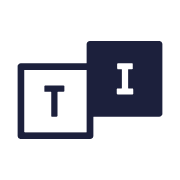 TuneIn
TuneIn Listen Notes
Listen Notes