EP 33: A Comprehensive Overview of Microsoft Copilot
Posted on November 24, 2023 by Fusion Connect
In this episode of Tech UNMUTED, Santi Cuellar provides an insightful overview of Microsoft's Copilot. He explores its integration with Microsoft 365, Bing, and Teams, detailing its rollout phases and user accessibility. The episode delves into Copilot's functionality within various applications like Excel, PowerPoint, and Word, highlighting its ability to enhance productivity through AI-driven assistance. This episode is a must-listen for anyone keen on understanding Copilot's impact on modern digital workflows.
Watch & Listen
Tech UNMUTED is on YouTube
Catch up with new episodes or hear from our archive. Explore and subscribe!
Transcript for this Episode:
INTRODUCTION VOICEOVER: This is Tech UNMUTED. The podcast of modern collaboration – where we tell the stories of how collaboration tools enable businesses to be more efficient and connected. With your hosts, George Schoenstein and Santi Cuellar. Welcome to Tech UNMUTED.
SANTI: Welcome to another episode of Tech UNMUTED. Today, I want to take a moment to look at what exactly is Copilot. There is so much talk, so much buzz about Microsoft's Copilot that I thought it'd be good to just take a minute and review Copilot at a very high level. It's more of an overview. It's not a deep dive. What is it, how does it work, and most importantly, how does it interact with the different applications? I thought it'd be a good time to do that as here's where we're at.
It rolled out in Bing a few months ago. I want to say it was the summer, summertime right before fall of 2023, it rolled out in Bing. If you're using Microsoft Edge, it's a much better experience, in my opinion. It rolled out in end of September, September 26, I believe. If you were part of the early adopter program where you get to beta a lot of the stuff on Windows, it rolled out on Windows 11 on that update. It rolled out November 1st on the Microsoft 365 platform for Enterprise customers initially. If you're not an Enterprise customer, if you don't have an enterprise agreement, you don't have it yet. That's a big one because that's actually inside of the Microsoft 365 suite of applications.
Come first quarter, it's going to also roll out inside of Teams phone, which is the Microsoft PBX system. I'm not sure if that's going to be exclusively for Enterprise customers initially. I don't know. Maybe they'll follow suit with what they did on the Microsoft 365 side. Anyway, that's where we're at. It's like it's a slow roll, but it's happening at the same time very fast. There's a lot of things, a lot of buzzwords, and a lot of things being said about Copilot. A lot of people are wondering, "Well, you know what? I don't have an Enterprise agreement, so I don't get to see or understand what exactly it is you're talking about."
Well, this podcast is for you. It's for those folks who haven't had a chance to actually get their hands on it. I'm going to share my screen. I put together some slides. For those of you who are listening, don't worry. I'm actually going to narrate the slides for you. For those who are watching on a visual platform like YouTube, I do have a deck that I'm going to pull up here.
Let's just start by answering the question, how does Copilot even work? Let's start at the very basic level. You have Microsoft 365 apps. That's Word, that's Excel, that's PowerPoint, and that's Teams.
Within those apps, you're going to pose a question. That question is going to go to Copilot. Copilot sits in the middle. Think of Copilot as like a traffic cop or an agent. Copilot takes the request, sends it to the Microsoft Graph, and if you watched one of our previous podcasts where we looked at the evolution of AI, you'll hear me talk about Graph. Graph is basically-- it's a way of artificial intelligence or neural networks to look at data. They look at data in the form of, well, a graph. Microsoft Graph does that. Picture, if you could see the icon that I have up on the screen, you have a bunch of dots that represent different things, but they're all connected in a form of a graph.
You have tasks and teams and groups and devices and people and messages and meetings and chats, all this data connected in the form of a graph. That's what the Microsoft Graph is. It's a visual representation of data. That's how the AI sees it. The apps send the request, Copilot sends it over to the Graph. From there, the Graph sends it back to Copilot, which then sends it out to the large language models. In this case, we're talking about ChatGPT, OpenAI. Information is sent over and ChatGPT will now generate the response. The response is now going to be generated, and then sends it back to Copilot.
Copilot takes that response, sends it back to the Graph. Why? It sends it back to the graph for additional grounding, security, and compliance checks. All those things happen at the Graph level. Then once that happens, it goes back-- the response ends up back at the end user who initiated the question. It goes back to the Microsoft app. That is, at a very high level, how Copilot works. Really, it's using the OpenAI large language models. It's using ChatGPT-4, it's using DALI-3, but Copilot is like the traffic cop that takes the request and channels it to the right source in order to get the ultimate response. That's how I want you to think of Copilot, kind of sits in the middle of all this.
Come first quarter of '24, we're going to have what's called Copilot inside of Teams phone. Teams phone is basically the Teams PBX. It's the phone system. With this, you'll be able to ask Copilot to literally, for example, draft notes for you during the call. This is awesome. If you think about what I just said, it's like having a virtual assistant with you on the call. During the call, Copilot can go ahead and take notes for you. It can capture all the key highlights, the names of the folks on the call, the dates, numbers, tasks that were assigned, but it does this in real-time. That is phenomenal because-- this happens in the actual call. That's going to be a really good enhancement to Teams.
Copilot and Teams chat, it's a little different. In Teams call, what's happening is, well, you have a virtual assistant, if you would, AI, in your call with you. Copilot and Teams chat is a great way to literally get a quick summary of all your chats. Sometimes instead of a chat itself, there's a lot of data. You can use Copilot to do that. You can ask specific questions to try and get specific prompts. For example, maybe it's just a matter of getting caught up. When you walk into a chat room, it's just loaded with a lot of responses.
You can ask Copilot to just get you all caught up in the conversation. It'll generate a quick summary and get you caught up without having to go through all the chats. That is awesome because I've been-- you walk away, you come back to your desktop and then you have 20 responses, now you’ve got to read through all that. Now you can just tell Copilot, "Look, I don't have time for this. Give me a summary of what's happening," and you'll get your summary.
What I like about having Copilot inside of Teams is that if you look at the way you use Teams, especially from a meeting perspective, you can almost look at breaking up Copilot into four instances. There's an instance where you can use Copilot during your meeting. There's an instance where maybe you just need to use Copilot to get caught up with your meeting. There's also an instance where you can use Copilot as your meeting is coming to an end. Then finally, you can use Copilot post-meeting. In these four instances, you can actually use Copilot. For example, let's say during your meeting, you can use Copilot to just quickly distill all the highlights in real-time. That's a huge, huge advantage.
Let's say you're late to a meeting. Let's say that meeting started and you're 5 minutes late, 10 minutes late. It's happened to all of us. Now you're like, "Man, what did I miss? Where are we?" You can have Copilot give you a quick summary of what's happened in the last five minutes. In fact, it'll literally generate that for you instantly. You'll come in, you say, "Hey, Copilot, get me caught up. I'm late." It'll just give you a quick summary. Then within a few seconds, you're like, "Okay, I know where we're at now,' and now you can continue on with the conversation that's been going on without you.
When your meeting is getting ready to finalize, in other words, based on your scheduled timeframe, Copilot will proactively let everyone know a few minutes before, that the meeting is coming to an end and will start to generate things like those next steps, those agreed-upon tasks, and create that writeup for you. That's big as well. Of course, host meeting, you can always have Copilot do a recap for you. Especially under the recap tab, you can come back in and ask Copilot to just give you a recap. In fact, it'll have all the recaps there as far as all the markers, when you were mentioned, the AI-generated notes. That's nice to have.
All right. One thing that is very useful is when you have a chat that has a lot of documents included. Somebody has a chat, there's a Word document there, there's maybe some Excel spreadsheet, but you know how it is. Everybody shares documents back and forth inside of a chat. You're like, "Okay, I need to find that one document, or that one piece of information inside of a document." You can have Copilot locate information that is concealed within your documents.
You can just ask, "Listen, I'm looking for that graph," or, "I'm looking for that quote." It will search and provide you an output that also shows you which document it was included in. Huge, huge productivity hack because I know it's happened to everybody where you're in a chat and you're trying to find that one piece of information buried inside that one document and you just can't find it. You know you're in the right chat, you just can't find where it is. Now, you can ask Copilot, it will find it for you.
I'm going to switch gears now. That was all about Teams. Copilot with Teams would be great. Copilot with PowerPoint should be pretty good too. I'm not as excited about Copilot with PowerPoint. It's good stuff. You can have Copilot create stuff for you. For example, I can say, "Look, just create a brand new presentation," or better yet, "Can you create a presentation based on my corporate templates." It'll do that. If you have a temporary create it, it'll do that. You can prompt it by saying, "Hey, Copilot, I need a new presentation about this topic." It'll get that started for you. That's good because you can get a head start.
You can also use Copilot to summarize. Listen, remember ChatGPT is great at summarizing. It's one of the biggest strengths it has. You can use that to summarize stuff within your presentation. Here's what's interesting also. You can't see the second bullet point if you're listening, but the second bullet point reads, "If you're curious about slides that require extra attention, you can request Copilot to display key slides, and it will endeavor to pinpoint those that deserve a closer review. This is like having an artificial teammate review your work." That is fascinating. I do like that about the Copilot in PowerPoint. Anyway, so this is really good as well.
One of the things you can also do is have Copilot help you organize your presentation. Yes, you start off with a presentation with a bunch of slides, but you know what? Copilot can actually evaluate what your slides look like and rearrange them for you. It may determine that a certain slide needs to come before another. Obviously, you have the choice to keep the suggested rearrangement or not, but Copilot will have the intelligence to do that, and that's pretty cool. You can also tell it to do that. You can actually say, "Look, Copilot, can you rearrange my slides based on category?" It'll do that. It'll rearrange everything. It'll even insert a heading, a header slide for each section. That's pretty cool.
Again, Copilot in PowerPoint. It's going to be good. I'm not as excited about that one. Not saying that in a negative way, it's just that I think that Copilot in Excel is a lot more exciting, which by the way, that's what we're talking about right now. Listen, Excel and Copilot, I think this is going to be a huge, huge game changer. Copilot in Excel can help you literally comprehend the data a lot more effectively and do a little bit of a deeper dive into your data. That is big because, listen, you can get lost in an Excel spreadsheet and having an artificial intelligent assistant just do a deep dive and help you comprehend the data in an easy fashion, that's great.
It can be as simple as providing you with a graph or a chart that helps you visualize what it is that the data's trying to tell you. That's huge. I'm looking forward to that because sometimes I've looked at spreadsheets where the data is just so overwhelming and trying to go column by column, and row and piece all together, it could be a daunting task. Copilot is going to make that easier for us. In fact, there's an example on the screen that is basically a quick chart. Rather than try to sift through the data and figure it on your own, you can just say, "Copilot, listen, I need to know what is the sales by quarter. Just show me that." Boom, get a graph, visualize it, off you go.
Another thing that you can use Copilot in Excel for is to just get more insightful data. Copilot can do the analysis and visualization of your data, but Copilot can also show you insights based on your data or a specific question that you ask. Now you can prompt it to go deeper on a specific element of the spreadsheet. Here's some examples that you can use as a prompt. Everybody likes prompts, so I got three of them for you. You can have Copilot, for example, plot sales by category over time. That's a great prompt. It'll go into the data, you prompt it, it'll generate a response. Probably something that you can visualize.
"Show total sales for each product," or, "Show the total of advertising sales for each region last year." All these prompts are amazing prompts. Copilot can absolutely take these prompts and generate a response for you. That's going to be really good. You can also use Copilot to really focus on what matters because, again, getting lost in a spreadsheet is easy to do. You can easily emphasize, filter, and organize your data with Copilot. You can have it highlight, sort, or filter tables more quickly. With a single table, you can effortlessly sort and filter your data. You can apply simple conditional formatting. In other words-- I try to do conditional formatting on my own manually, and sometimes I get it wrong.
You can actually tell Copilot to apply conditional formatting based on your criteria, and it'll do that for you. Here's some sample prompts of what I'm referring to. You can say, "Copilot, can you bold the top 10 values in the sales column?" Rather than have to go and sort it and find it yourself, you can just have Copilot do it for you. Or, you can say, "Copilot, can you highlight the highest value in units sold," or, "Sort engagement rate from smaller to largest," or, "Filter to items that are due next week?" This is stuff that if you know how to use Excel, you can figure out how to do yourself, but now you can just type into questions and just let Copilot go to work.
That's going to be a huge productivity hack, but this is my favorite. Formulas. Of course. Listen, if ChatGPT is great at writing code, formulas, this is a piece of cake. Listen, this is huge because I'm pretty good at writing formulas in Excel. Where I get a little bit tripped up is some of the functions. There are certain formulas that have functions in them. Anyway, I can spend a lot of time trying to get the function right, and that's very time-consuming. You can have Copilot generate those formulas for you.
For example, you can say, "Hey, can you calculate the total cost per product in a new column," or, "Add a column that calculates the total profit for each marketing campaign in 2022," or, "Add a column that calculates the number of days after a product launch event took place." Those are huge, but those function keys also, you can actually say, "Hey, can you create X function for this data?" It'll generate that for you. To me, this is more exciting, Copilot in Excel, than it is Copilot in PowerPoint because the fact that you can have it write your formulas for you, that is going to be a huge productivity hack. I'm really really looking forward to using that, I can't wait. Switching gears, let's go look at Word. What's the biggest problem with Word? Nothing. The biggest problem is you. Sometimes we just have writer's block. We're trying to create a document, and we just-- it happens. You just don't know how to start or where to start. This is great because we can literally have Copilot kick things off for you. Just describe what it is that you want to write about, and Copilot will get you going. It could be something as simple as, "Hey, can you write an article on the importance of creating a work-life balance?" We can have Copilot generate inside your Word document, that document, and then you can go in and obviously make the article your own.
Man, what a nice way of getting started and getting some ideas, get rid of that writer's block. How about write a white paper about project management, or write a job offer letter for a sales position? Let's say this, "And give the start date, give the salary," and it'll just do that for you. This is a huge productivity hack because one of the things that takes a long time in Word is just getting over that initial hump, how do I state this, how do I get this started, how do I structure this? Copilot can do that for you.
You can also use Copilot to build on what you already have. One thing is starting from scratch. Another thing is taking an existing document and going, "Man, how can we make this better?" You can literally say that. You can have Copilot rewrite a document for you so that it's better written. Maybe it's easier to understand. Maybe you want to change the tone. You want something to be a little bit more inspiring, or a little bit more technical. You can do that. You can change the tone and the feel of an existing document with Copilot using Word.
Also, just like Bing, if you looked at the podcast we did where we had Copilot and Bing, it was really a sidebar where we were able to chat with Copilot. You will be able to do that inside of Word. Same exact principle. A sidebar opens up, you can have a chat or a conversation with Copilot, and it will generate those responses for you right within your Word application. That's pretty cool. Of course, like all the other apps that we talked about, summarizing is a key strength of GPT. The ability to just create an executive summary or just create a summary in general of a document, that's going to be a huge productivity hack.
Listen, you can copy everything today from a Word document, go to ChatGPT, drop it in there, and say, "Hey, can you summarize this for me?" Look what you just did. You just had to copy, paste, and then copy and paste it back. You don't have to do that. It all happens within your Word application. That's the key is to streamline that process.
Listen, that is just a quick overview of what Copilot is, how it works, and then how it's going to interact with some of the applications. I even gave you some sample prompts you can try. Here's the best part of this is the resources. Microsoft has a lot of resources for Copilot. They're up on the screen right now, but we're actually going to drop these links into the description of the show. Things to look out for or things to visit, you really want to research these is how to prepare for Copilot. That's a big one, because that tells you from an organizational standpoint, how to prepare, how to get ready for Copilot, what are the Copilot requirements, and Microsoft 365 Copilot service descriptions.
These four links, honestly, are my favorite links when it comes to Microsoft resources on Copilot. I'm going to share these with you. They'll be in the description. You can go ahead and click and visit those. Folks, this brings this podcast to an end. I flew solo today. I wanted to go not too deep, not too high but enough to give you something to whet your appetite on Copilot. Copilot is here. It is rolling out. Soon it'll be available to everybody. This is just a great way of getting a glimpse as to what's coming our way. I can't wait.
Folks, this is a good time to remind you all to subscribe to Tech UNMUTED on your favorite podcast platform. In fact, you should do it right now. Just do it right now. Until next time, remember, stay curious, stay connected.
CLOSING VOICEOVER: Visit www.fusionconnect.com/techunmuted for show notes and more episodes. Thanks for listening.
Episode Credits:
Produced by: Fusion Connect
Listen on Your Favorite Podcast Player:


Expert insights, exclusive content, and the latest updates on Microsoft products and services - direct to your inbox. Subscribe to Tech ROUNDUP!
Tech UNMUTED, the podcast of modern collaboration, where we tell the stories of how collaboration tools enable businesses to be more efficient and connected. Humans have collaborated since the beginning of time – we’re wired to work together to solve complex problems, brainstorm novel solutions and build a connected community. On Tech UNMUTED, we’ll cover the latest industry trends and dive into real-world examples of how technology is inspiring businesses and communities to be more efficient and connected. Tune in to learn how today's table-stakes technologies are fostering a collaborative culture, serving as the anchor for exceptional customer service.
Tech UNMUTED is a production of Fusion Connect, LLC.

 Amazon Music
Amazon Music Podcast Index
Podcast Index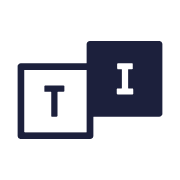 TuneIn
TuneIn Listen Notes
Listen Notes