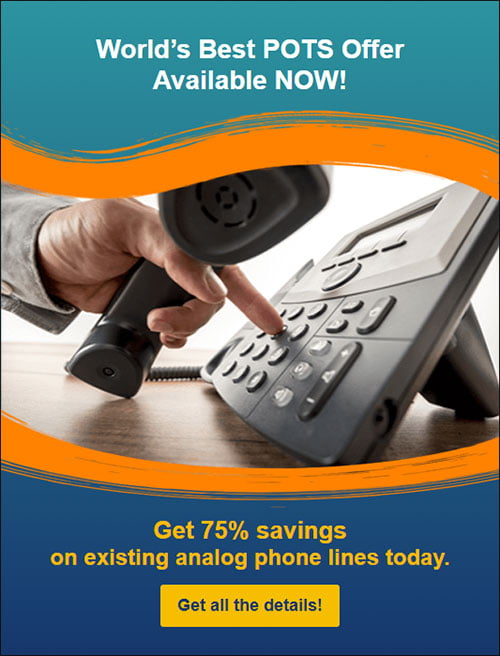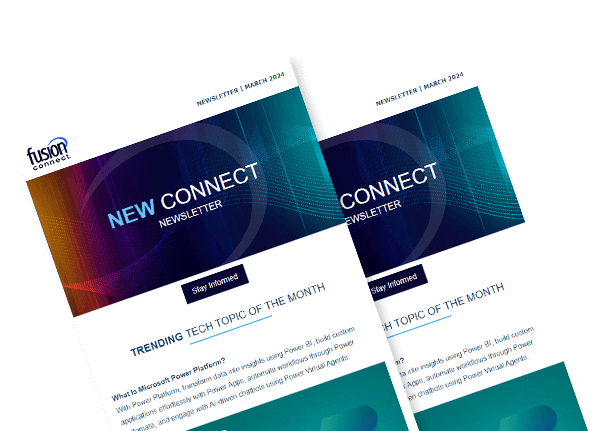Microsoft Teams Call Quality Overview
Posted on April 03, 2023 by Fusion Connect
Call quality is an important part of any platform for communicating and working together, and Microsoft Teams is no different. Poor call quality can be caused by several factors, such as a busy network, the limits of a device, or problems with how software is set up. In this blog post, we'll look at causes for call quality issues in Microsoft Teams and give the top five ways to fix it.

Causes of Poor Call Quality in Microsoft Teams
Understanding Microsoft Teams Call Quality is important when learning how to use Microsoft Teams. Poor call quality in Microsoft Teams can be caused by a crowded network, device limitations, or problems with how the software is set up.
If the network is busy, calls may be dropped or take longer to go through. This can happen for a few reasons, like when the network is busy or when there isn't enough bandwidth.
Some devices may not be able to handle high-definition audio or video, which can make calls sound bad. This can include devices that are old or don't have much processing power.
Bad call quality can also be caused by wrong settings or bugs in the software. This can be caused by problems with the Microsoft Teams client, the operating system on the device, or the way the network is set up.
How to Improve Call Quality in Microsoft Teams
There are a few things you can do within Microsoft Teams to improve call quality. Here are the five best ones:
- Optimize Your Network's Connection: Make sure your network is set up correctly and has enough bandwidth to support Microsoft Teams calls.
- Update Teams Clients: Make sure that all Microsoft Teams clients are on the latest version to make sure they have the latest features and bug fixes.
- Use Good Headsets: Spend money on good headsets that are made to work with Microsoft Teams. This will help make sure the call is clear and the sound is good.
- Use a Speed Test Tool: To test and improve your network connection, use a speed test tool like Fusion Connect Speed Test Plus. This will help you find and fix any problems that might be affecting the quality of your calls.
- Check Firewall and Router Settings: Make sure your firewall and router are set up correctly to let Microsoft Teams traffic through.
Statistics on Poor Call Quality
Microsoft did a study and found that 72% of employees say that bad call quality makes them less productive. In a separate study, Osterman Research found that the number one complaint from people who use VoIP systems is that the call quality is bad.
Use Fusion Connect Speed Test Plus
Fusion Connect Speed Test Plus is a tool that can help you fix problems and improve your Microsoft Teams network connection. This tool lets you test your network's latency, packet loss, and upload and download speeds.
Importance of Microsoft Teams Call Quality
Businesses can improve call quality and make sure their employees can communicate and work together well by taking steps to optimize network connectivity, update Microsoft Teams clients, use high-quality headsets, use a speed test tool, and check firewall and router settings.
Reference URLs:
https://www.fusionconnect.com/speed-test-plus