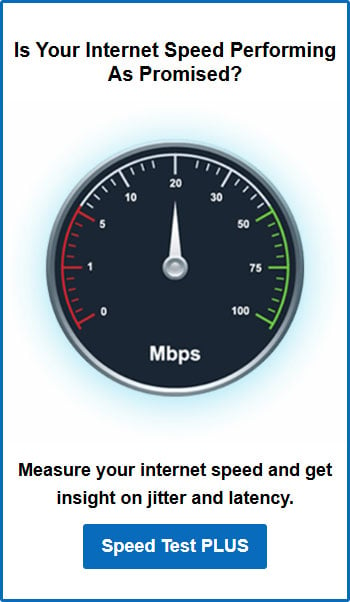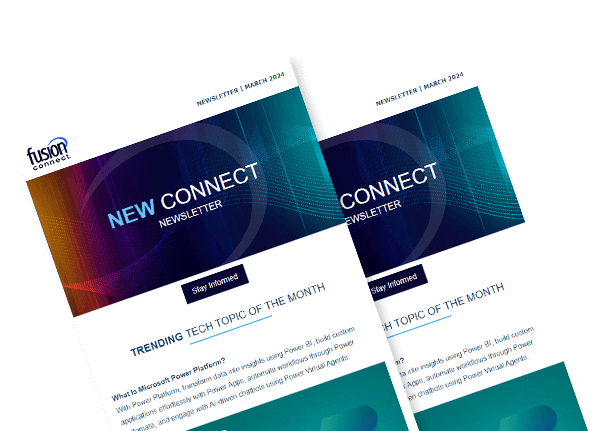Microsoft Teams Network Readiness
Posted on July 12, 2023 by Fusion Connect
Microsoft Teams provides a powerful platform for teamwork and productivity. However, to fully leverage the capabilities of Microsoft Teams, it is essential to ensure network readiness. In this blog, we will explore the importance of network readiness for Microsoft Teams and provide strategies to navigate network challenges, along with essential steps to prepare your network for seamless collaboration and success.

The Importance of Network Readiness for Microsoft Teams: Ensuring Smooth Collaboration
When it comes to Microsoft Teams, network readiness is more than just a technical consideration – it directly influences the quality of collaboration within your organization. Microsoft Teams is designed to enable real-time communication, seamless file sharing, and high-quality video conferencing. However, these features rely on a robust and well-prepared network infrastructure.
For interactions to be smooth and uninterrupted, a network with low latency and sufficient bandwidth is required. Delays or lags in communication can lead to miscommunication, frustration, and a loss of productivity.
A well-optimized network helps to prevent delays in file transfers, enabling teams to access the information they need promptly. This streamlined sharing process fosters productivity and allows for seamless collaboration on projects.
Furthermore, video conferencing has become an integral part of modern teamwork. High-quality videos require a network with adequate bandwidth to transmit video and audio streams smoothly. Without network readiness, video conferences may suffer from pixelated video, choppy audio, or frequent disconnections.
Navigating Network Challenges for Microsoft Teams: Strategies for Seamless Communication
From bandwidth limitations to latency issues, these challenges can hinder communication and productivity. Understanding and addressing these challenges is crucial to ensuring seamless communication and maximizing productivity within your teams.
Bandwidth Limitations
One of the primary network challenges is insufficient bandwidth to support the demands of Microsoft Teams. Bandwidth limitations can result in degraded call quality, slow file transfers, and delays in real-time collaboration. To address this challenge, consider conducting a bandwidth assessment to determine the current network capacity and identify any bottlenecks. Upgrading your network infrastructure, increasing available bandwidth, or implementing Quality of Service (QoS) settings can help prioritize Microsoft Teams traffic and ensure a smooth user experience.
Latency Issues
High latency can cause audio and video delays during calls, leading to communication disruptions and frustration. To mitigate latency issues, assess your network for potential causes such as network congestion, outdated hardware, or suboptimal routing. Implementing network optimization techniques, such as traffic shaping and routing optimization, can help reduce latency and ensure real-time communication remains smooth and uninterrupted.
Preparing Your Network for Microsoft Teams: 5 Essential Steps for Success
To optimize your network for Microsoft Teams, it is crucial to undertake specific steps that ensure smooth and reliable communication. By following these steps, you can create a network environment that is optimized for the demands of Microsoft Teams and supports efficient collaboration.
- Assess Network Capacity:
Start by evaluating your network’s capacity to handle the increased traffic generated by Microsoft Teams. Consider factors such as available bandwidth, network utilization, and potential bottlenecks. - Configure Quality of Service (QoS):
Implementing QoS settings is crucial to prioritize Microsoft Teams traffic over other network activities. - Optimize Network Infrastructure:
Review your network infrastructure to identify any potential weaknesses or areas for improvement. Ensure that switches, routers, and other network equipment are up to date and capable of handling the demands of Microsoft Teams. - Implement Redundancy and Resilience:
Implement failover mechanisms, redundant connections, and backup power supplies to minimize downtime and maintain continuous access to Microsoft Teams services. - Evaluate Network Security:
Regularly update firewalls, antivirus software, and other security solutions to protect against threats.
By following these steps, you can prepare your network for Microsoft Teams deployment and ongoing usage. Empowering your teams with a well-prepared network environment will enhance productivity and facilitate effective communication and teamwork using Microsoft Teams.
References:
Microsoft Learn: Prepare your organization's network for Microsoft Teams
Microsoft Teams Network Assessment Tool